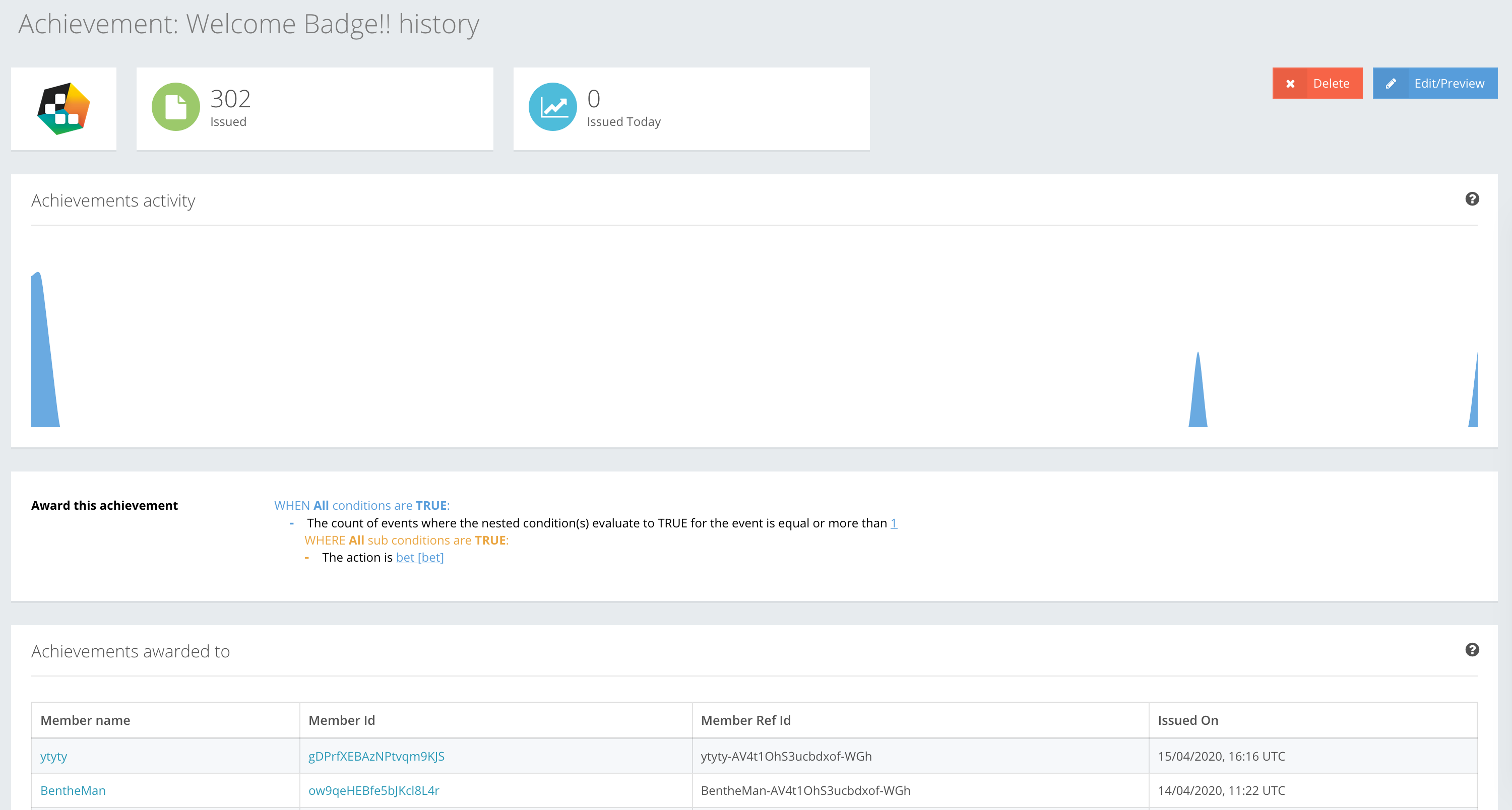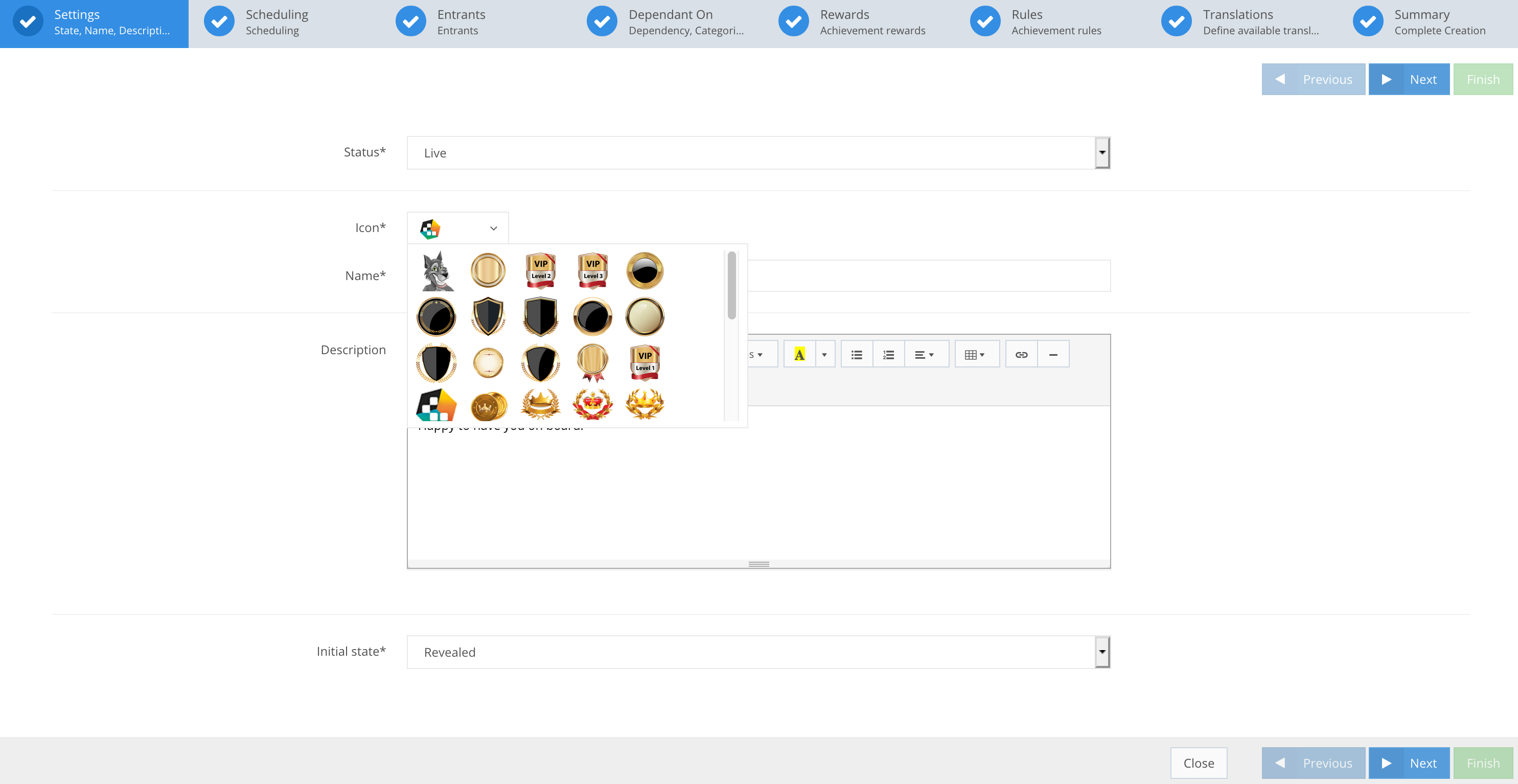When you navigate to the Achievements section shown in the screenshot below, you find a list of Achievements you have created, and the Upload icons and the Achievement Create action buttons.

1 A list of achievements / 2 Search bar / 3 Upload Icon action button / 4 Create an Achievement action button / 5 Achievement categorization section
A LIST OF ACHIEVEMENTS
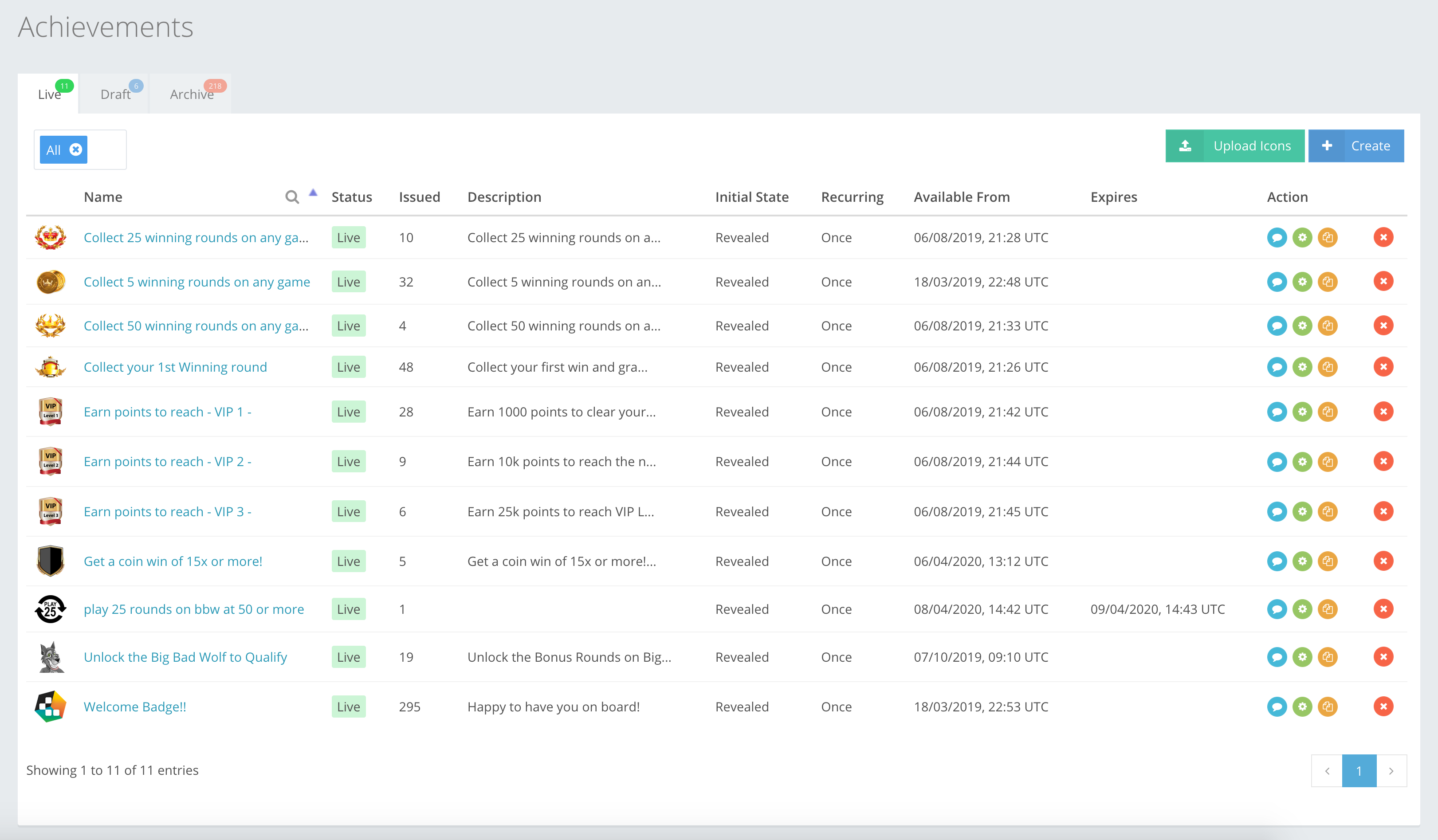
This list gives an overview of all Live, Draft and Archived Achievements and their parameters. You can read more about the parameters below.
PARAMETERS
Icon ObjectAn icon is a visual symbol or picture uploaded into our system. Almost any file format and any size icon or picture can be uploaded. Navigate to Achievements ⇒ List and press the Upload Icons button to navigate through your personal computer to select the picture you want to upload.
Name StringThe Achievements name or label can be edited if the Achievement is in Draft state, but not if Live or Archived. Achievement names can be translated into any language. The list of Achievements can be sorted by Name.
Status EnumAchievements can have three statuses: Live, Draft or Archived, which are shown in the Status column. Expired Achievements are shown in the Expires column, but their original status is still shown.
Issued IntegerA value indicating how many Achievements have been issued.
Description StringThe Achievements Description is very rich in content because you can use the WYSIWYG. Descriptions can be edited in Draft state, but not if Live or Archived. Achievement descriptions can be translated into any language.
Initial state EnumInitial state tells your front-end developers if an Achievement is revealed or hidden. This feature lets you create Achievements that players can achieve without knowing their requirements.
Recurring EnumThis shows whether an Achievement is issued once or multiple times. You can also specify that it will be issued on specific days, weeks or months.
Available From DateTimeThis gives the starting date of an Achievement. Using our gateway API and start time, an Achievement will only be shown to players at the issuing start time.
Expires DateTimeThis shows the date and time when the Achievement will stop being issued.
ACTIONS
In this column, you can preview, edit, copy or delete Achievements. You can read more about these actions below.
 Preview Object
Preview ObjectThe preview shows you an Achievement’s history, including its award Rules, which players or members have received, and the number of issues in total and today. Here you can also delete or archive an Achievement, or edit it if it is in Draft state.
 Edit Object
Edit ObjectYou can only edit an Achievement in Draft state. The Edit button takes you to the Achievements preview page. If an Achievement is live or archived, editing is not possible.
 Copy Object
Copy ObjectYou can copy or clone an Achievement, even if it is deprecated. All fields remain the same except the Name. – Copy is added to the name to show that it is the new copied Achievement.
 Delete/Archive/Deprecate Object
Delete/Archive/Deprecate ObjectThese terms state that an Achievement is archived to our system for future reference, and not erased.
SEARCH BAR
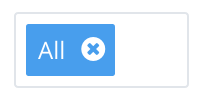
Use this bar to search for Achievements in their pre-created categories and correct status bars. If an Achievement is in the Test category, and in the Draft or Archived bar, then only that Achievement will be populated and shown in the notification bar.
UPLOAD ICON ACTION BUTTON
![]() The Upload Icons button gives you a pop up that lets you quickly navigate through your computer to upload a picture from any source. Most file formats and any size icon or picture can be uploaded and used for an Achievement. When creating an Achievement, you can find the uploaded icons in the Step 1 section on Achievement creation, as shown in the example below.
The Upload Icons button gives you a pop up that lets you quickly navigate through your computer to upload a picture from any source. Most file formats and any size icon or picture can be uploaded and used for an Achievement. When creating an Achievement, you can find the uploaded icons in the Step 1 section on Achievement creation, as shown in the example below.
CREATE AN ACHIEVEMENT
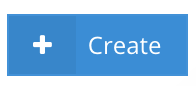
Press the Create button to go to the Achievement creation screen. Here you can create new Achievements that will be populated in their described bars.
ACHIEVEMENT CATEGORIZATION
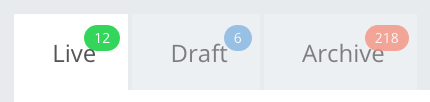
Achievements are categorized by their state:
- Live – the Achievement is live, visible to the players, and cannot be edited.
- Draft – the Achievement is not visible to players and can be edited.
- Archived – the Achievement is not visible to players, cannot be edited, but can be cloned and reused.