This tutorial shows you how to Clone a Competition. You can clone any previously created Competition or Competition with Contests, whatever it’s status (Started, Finished, Cancelled).
You can read our step-by-step guide, or our watch a video tutorial on Competition Cloning.
STEP BY STEP TUTORIAL
VIDEO TUTORIAL
Explanatory subtitles are added to the video.
Step 1: Navigation
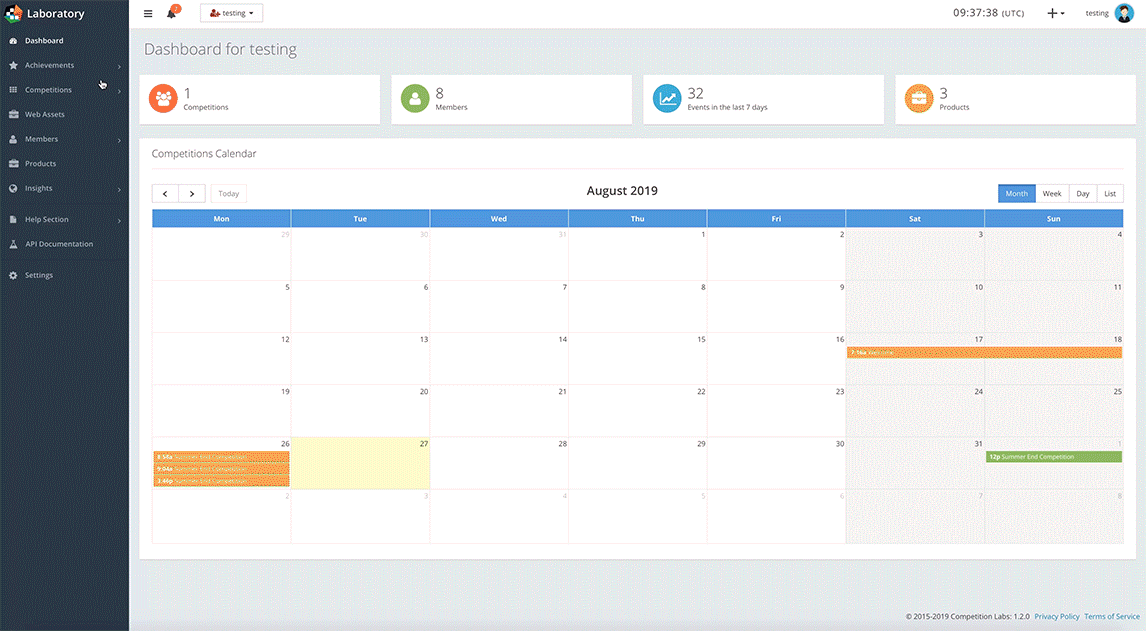
In your CompetitionLabs space, navigate to Competitions → + New Competition. Here you will see a list of already created Competitions.
The list shows pre-created Competitions by Label, ID, Status, Products used in the Competition, and Members that can participate.
Cloning is easy – just press the Clone (![]() ) button to clone a selected competition.
) button to clone a selected competition.
Step 2.1: Cloning the Competition
The cloning process copies all the information from the pre-created Competition, so all the competition text boxes are populated.
As noted before, only a new date and time need to be selected for the cloned Competition. If you are satisfied with the cloned competition, press the Next button until you reach the final confirmation screen, and press the Finish button to complete the cloning process.
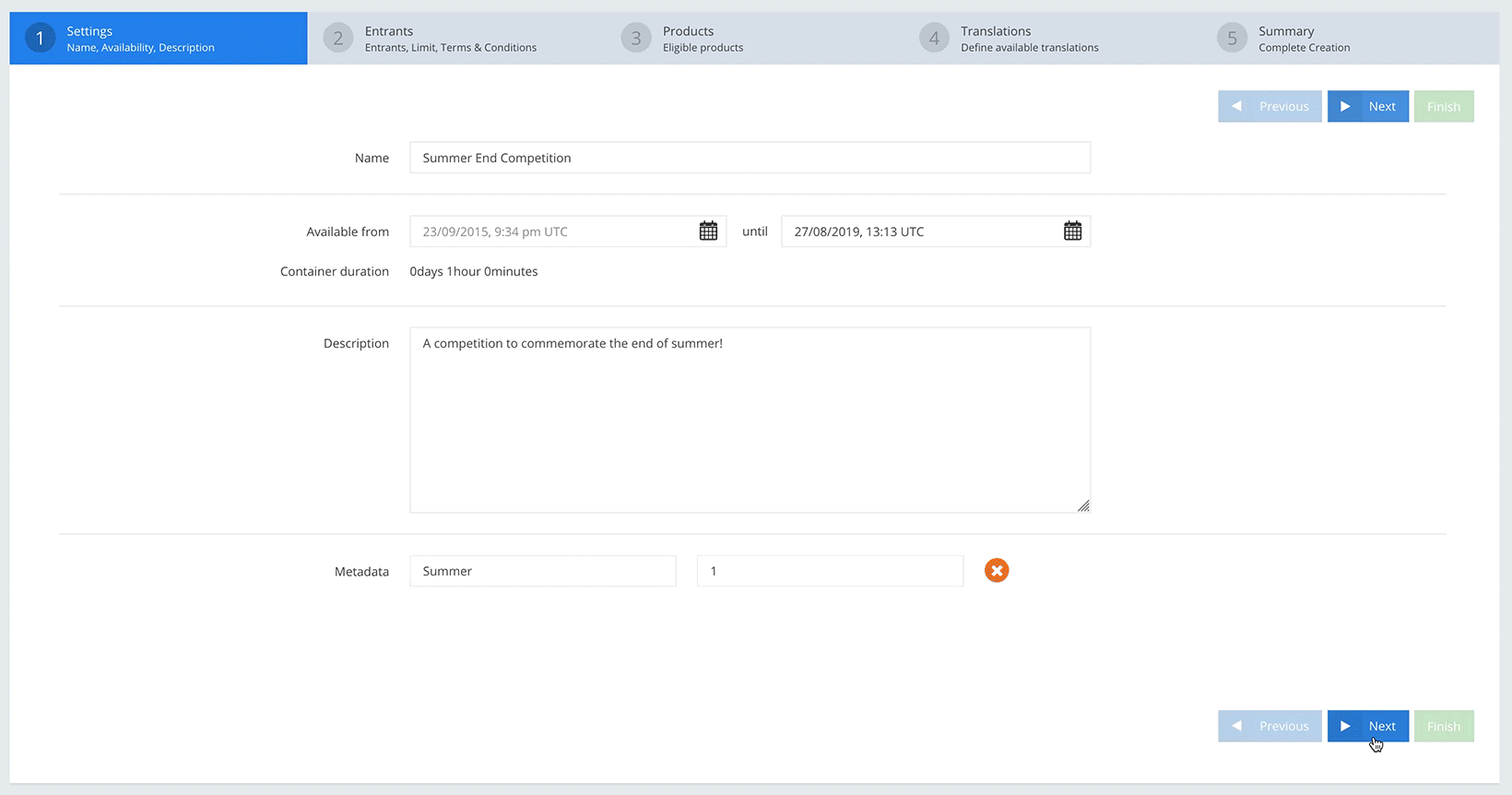
Step 2.2: Cloning the Contest
When you complete the Competition cloning, the process automatically redirects you to the Contest cloning (if the Competition has Contests). If a Competition had multiple Contests, each Contest will need to be Created and Finished before cloning the next Contest.
When all the Contests are finished cloning, cloning is completed.
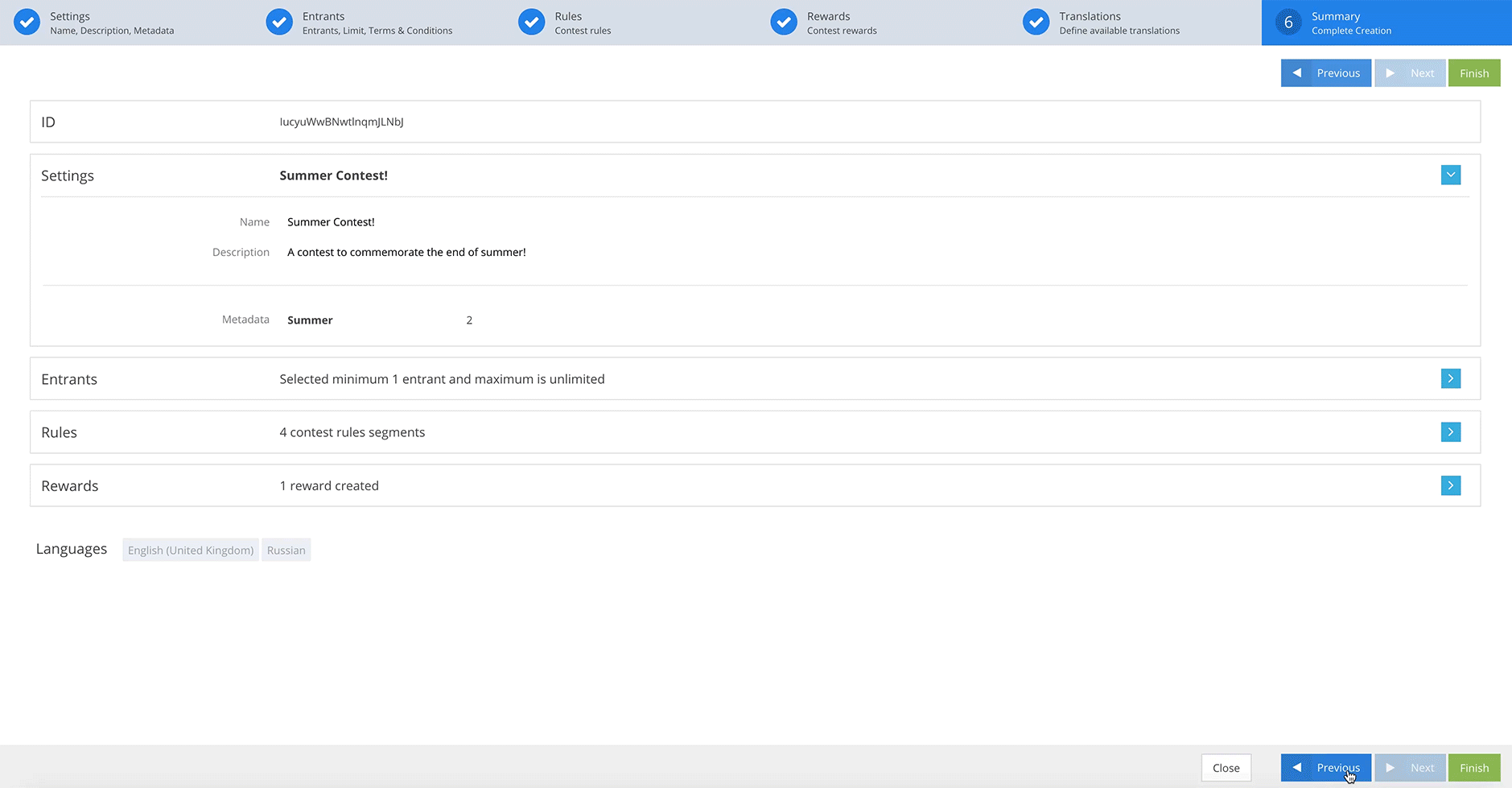
Congratulations! You have mastered the Cloning function.