This tutorial explains the icons, buttons, and quick bars used to create an achievement.
Navigation bar
The navigation bar below is used to navigate back and forth in the creation process.


Icon action buttons
The icon buttons used in the Achievement creation guide are:
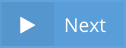
Next– when you have filled all the mandatory fields, this button takes you to the next step in achievement creation.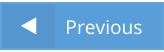
Previous– takes you back to the previous step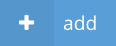
Add– in Step 5 – Enables you to create a reward within an achievement.
Finish– creates the achievement when all steps are complete and all the mandatory fields filled in.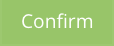
Confirm– appears after you click Finish. It is an additional confirmation that you agree to create this achievement. This is necessary, as Achievements are created live, and cannot be edited or changed.
Close– cancels everything you created within an achievement.
Delete– enables you to delete metadata created. Pressing it deletes information without notice.
Reward section Icon action buttons
These icon buttons are used in Step 5: Reward creation guide:

Reward details– lets you preview the kind of reward created
Edit– lets you edit the created Reward
Delete– lets you delete a Reward.