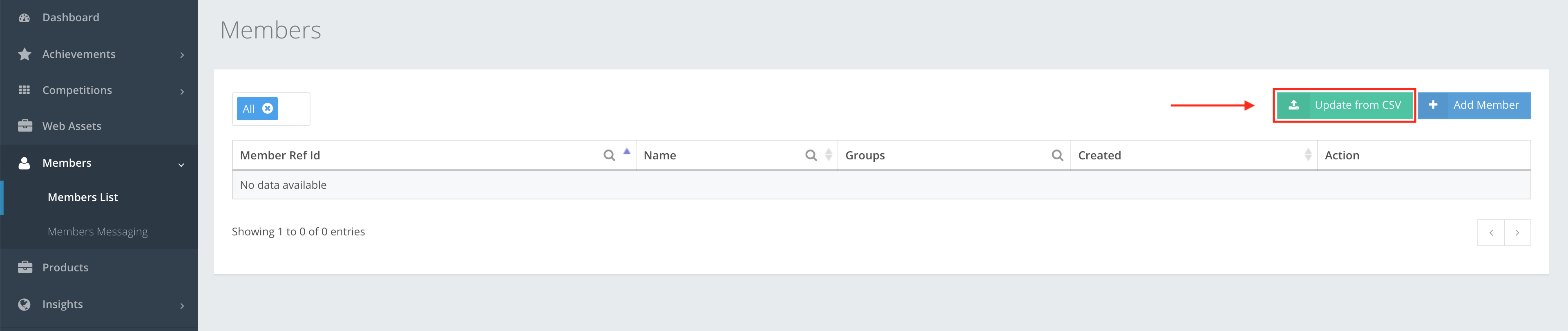
This feature enables you to enter customers into one or more member groups, which can then be selected to participate in entry-restricted activities you run. Member Groups enable you to effectively segment participants for any of your activities.
To update or create Members, you can upload a CSV file by going to Members → Members List and clicking Update from CSV.
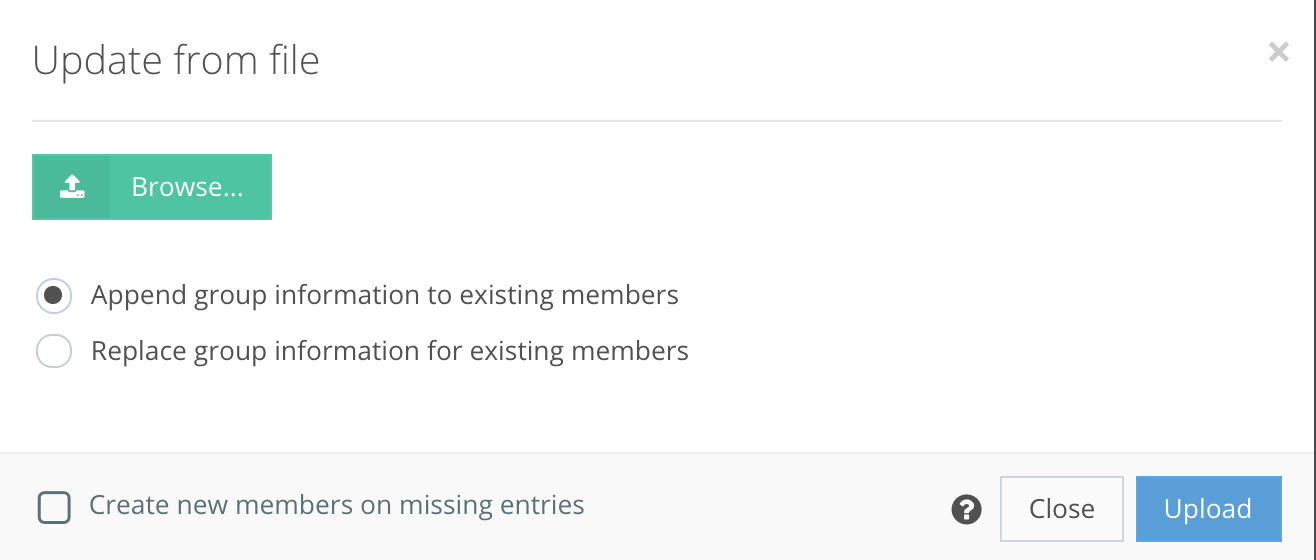
Action buttons:
- – Browse lets you select any CSV file from your computer and upload it to the CompetitionLabs platform.
- Append group information to existing members – updates the information of members on your list, e.g. you have a member called TestMember in a test group and you want to add another group called test2 to the member so that TestMember is now in two groups, test and test2.
- Replace group information for existing members – e.g. you have a member called TestMember in two groups, test group and test2 group, and you want TestMember in only one group, test.
- Create new members on missing entries – enables uploading a CSV file with a list of members not already in your space. If not selected, then the row is ignored.
CSV file upload example
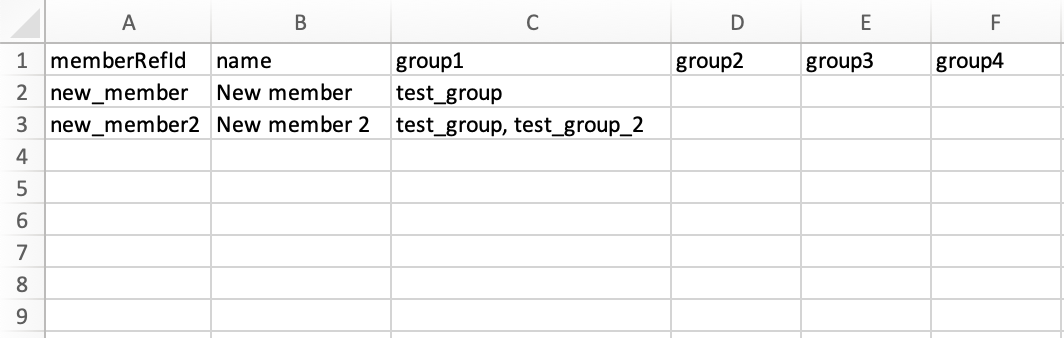
1st column – memberRefId is a unique internal identifier for a member
2nd column – name is a unique name for a member
3rd and subsequent columns – group 1, group 2, etc. Adding a member to a defined group can be used later in a search field to search for members that have been grouped. You can either write each group in their defined group column or write all the groups in one group column, separated by commas.
