This tutorial explains the icons, buttons and quick bars used to create a Competition with a Contest. The navigation bar below enables you to quickly navigate back and forth in the creation process.
Navigation bar
The navigation bar that is shown below can be used as a quick navigation tool for going through steps.


Icon action buttons
Competition creation guide icon buttons shown in the screenshot below are:
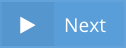 Next – takes you to the next step in competition creation.
Next – takes you to the next step in competition creation.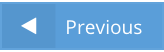 Previous – takes you back to the previous step.
Previous – takes you back to the previous step. Finish – lets you finish and create the Competition. You can only press Finish when all the steps are complete.
Finish – lets you finish and create the Competition. You can only press Finish when all the steps are complete.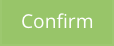 Confirm – appears after you click Finish. Competitions cannot be changed once Confirmed.
Confirm – appears after you click Finish. Competitions cannot be changed once Confirmed.
-
 Close – allows you to cancel the creation.
Close – allows you to cancel the creation.  Delete – deletes created Metadata, removing information without notice.
Delete – deletes created Metadata, removing information without notice.
Reward section Icon action buttons
The icon buttons below are used in Step 4: Reward creation guide.
 Reward details – lets you preview what kind of reward is created.
Reward details – lets you preview what kind of reward is created. Edit – lets you edit the Reward.
Edit – lets you edit the Reward. Delete – lets you delete a Reward.
Delete – lets you delete a Reward.